Share: How to Add Dynamic Copyright Year – Elementor Footer
How to Add Dynamic Copyright Year – Elementor Footer
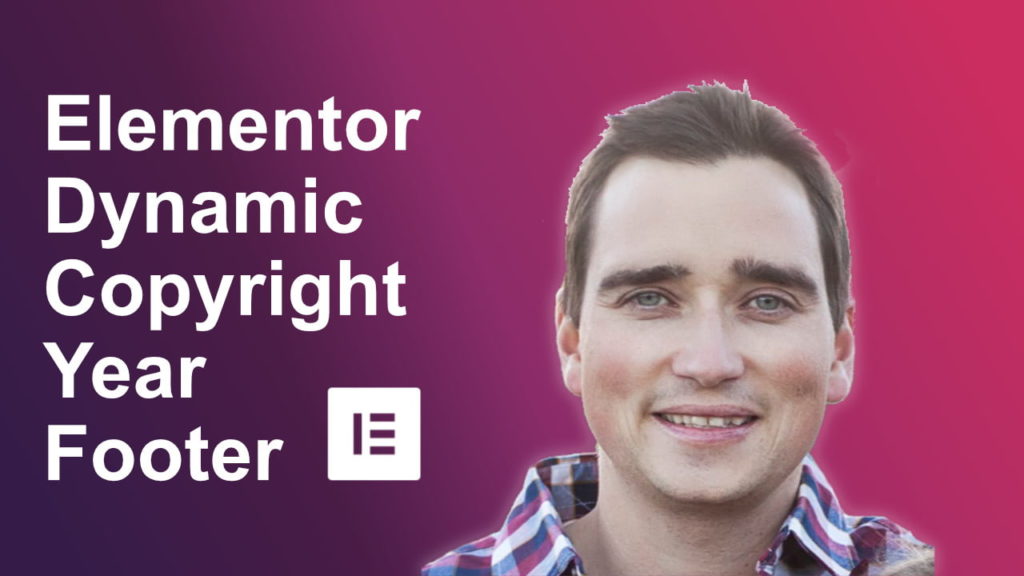
In this tutorial, I will show you how to use Elementor’s dynamic content to add a copyright date to your website’s footer that is always up to date. This date in the footer will always show the current year.
This tutorial requires Elementor Pro and the free version of Elementor to be installed.
Elementor’s dynamic content allows you to bring in content from the website itself. In our case, we are asking for the current year but it can also be used for other dates, post titles, categories, and more.
How to Add Dynamic Copyright Year – Elementor Footer Tutorial
This tutorial requires Elementor Pro and the free version of Elementor to be installed.
Use the codes below to add copyright, trademark, service mark or the registered marks to your WordPress footer.
These are placed with the code and are not images.
Copyright Code & Other HTML Symbols for Your Footer
© Copyright Symbol
- Use © or © code to display copyright symbol
- CSS Code: \00A9
™ Trademark Symbol
- Use ™ code for showing trademark symbol
- Css Code: \2122
℠ Service Mark Symbol
- Use ℠ code for showing service mark (An alternative way to write it is <SUP> SM </SUP>)
- CSS Code: \2120
Need more codes: Check out Toptal.com
® Registered Symbol
- Use ® code for showing registered symbol
- CSS Code: \00AE
SUP HTML Tag
Additionally you may find that you want to add a smaller TM next to your trademark. To do so you would add a SUP tag to make superscript on a website.
The <SUP> tag defines superscript text. Superscript text appears half a character above the normal line, and is sometimes rendered in a smaller font.
Example:
This text contains superscript text.
Example Code:
<p>This text contains <sup>superscript</sup> text.</p>
Additionally CSS Can be used:
sup {
vertical-align: super;
font-size: smaller;
}Via W3Schools.com
Support our channel at no cost to you! Check out Elementor Pro using our referral link which I highly recommend! Elementor is a WordPress page builder that is changing everything! Check it out here.
Have a question? Ask on our free Facebook Community Group. We would love to help answer your questions.
WordPress Community & Help Group https://www.facebook.com/groups/pressavenue/
If this video is helpful please subscribe to our channel to stay up to date with more WordPress tutorials like this one. Click here to subscribe and click the little bell to be notified of new WordPress Tutorial videos.
Share & Help Out the Community
[Sassy_Social_Share]
Posted in Elementor, WordPress News, WordPress Plugins, WordPress Tutorial, WordPress YouTube Tutorial Tags: Elementor Pro
Let us know what you think of the How to Add Dynamic Copyright Year – Elementor Footer WordPress Tutorial. Feel free to ask a question or give your two-cents. Additionally, you can continue the discussion on our Free Facebook Group: "WordPress Tutorials & Community Help"

Thanks for checking out this Elementor tutorial. If you have any questions please ask.