Share: How to Setup WordPress SMTP Email Logs – Track and Fix Emails
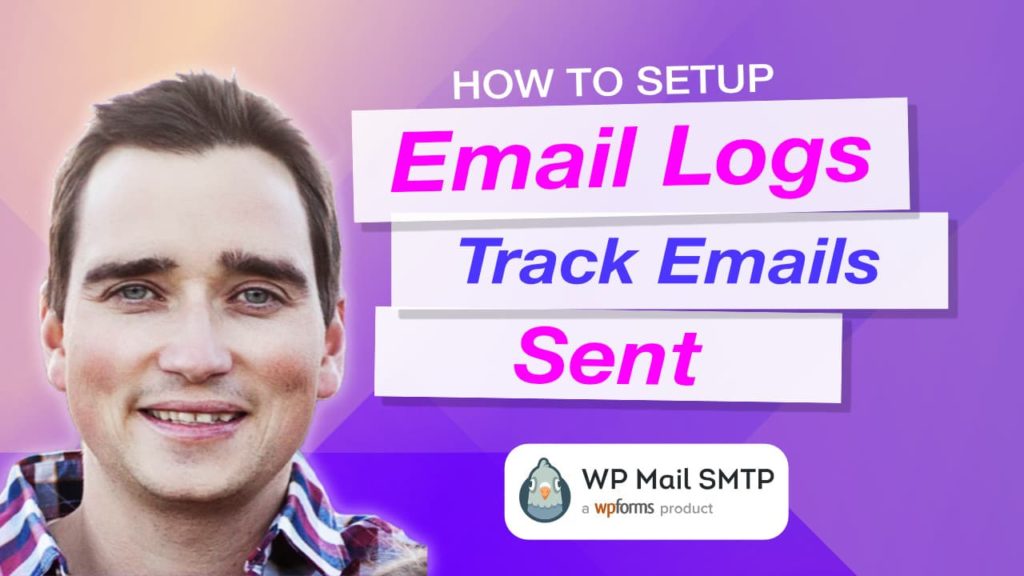
How to Setup WordPress SMTP Email Logs – Track and Fix Emails
WordPress is terrible at sending emails but it’s pretty great at everything else. If you don’t know, WordPress uses the PHP mail() function to send emails out from your site and based on your server your emails might not be getting to the right people or sometimes not even being received by you or your customers.
If you have ever wondered how you would access this info, then you will definitely love adding email logs to your website.
WP Mail SMTP Pro allows you to set up and view email logs which will help you determine.
- What time and date was the email sent out?
- Was the email actually delivered? If not what error was received?
- Did the email goto the right person or company?
- Prove that your WordPress website is doing its job
- Provide details to IT or your email company to make sure they are being delivered.
- This is an affiliate link that helps support these tutorials at no extra cost to you. Thanks!
In a previous tutorial called “How to Setup WordPress SMTP for Sending Emails” we showed you how to setup SMTP to deliver emails for you which takes the burden off of WordPress and it works!
Combine that tutorial with this one and you will be able to view the mail logs proving that it works or does not work! WP Mail SMTP Pro has definitely saved the day as far as my personal client work and its one I recommend to all website owners and web design agencies.
Setup WordPress SMTP Email Logs Tutorial
- You must have the pro version of WP Mail SMTP – Learn More Here
- Login to your site
- Install WP Mail SMTP Pro
- Insert your pro license
- Click SAVE
- Goto Email Logs and Enable them
- Save
- Click Email Logs on the lefthand menu bar
From here you can see all the outgoing emails from WordPress with their details. You can also choose to just view the header info OR to save the entire message which is great to be able to view the emails and fix any errors from here.
This is another great plugin that I highly recommend and use on several sites I own (including this one) and several client sites.
If this video is helpful please subscribe to our channel to stay up to date with more WordPress tutorials like this one. Click here to subscribe and click the little bell to be notified of new WordPress Tutorial videos.
Have a question? Ask on our free Facebook Community Group. We would love to help answer your questions.
WordPress Community & Help Group https://www.facebook.com/groups/pressavenue/
Posted in WordPress Business, WordPress Plugins, WordPress Tutorial, WordPress YouTube Tutorial Tags:
Let us know what you think of the How to Setup WordPress SMTP Email Logs – Track and Fix Emails WordPress Tutorial. Feel free to ask a question or give your two-cents. Additionally, you can continue the discussion on our Free Facebook Group: "WordPress Tutorials & Community Help"

Thanks for reading this article – I hope you found it helpful.
I wanted to let you know about our free Facebook group https://www.facebook.com/groups/pressavenue/ where we can continue the conversations and answer any of your WordPress questions!
John Bunka
Press Avenue