Share: #GenesisWP – Adding Font Awesome Icons to Your WordPress Menu
In this tutorial we are covering, How to add Font Awesome to your WordPress menu using the Genesis Framework without a plugin. This is the manual way of doing this and does require a little knowledge of how to copy and paste code. If you have any questions just ask!
Enqueuing Font Awesome into your theme
- Add this Genesis Snippet into your functions.php file and save (typically I group it together with all the other enqueued scripts to make it easier to find later)
https://gist.github.com/JohnBunka/28f51a9d19659decf41e
Add Font Awesome Icons to Your WordPress Menu
1. Login to WordPress
2. Click Menu and Add a menu item
3. Click Screen options and turn on Link Target
![]()
4. Find the icon you want to use at http://fortawesome.github.io/Font-Awesome/icons/ and click the icon to show the code. Example:
<i class="fa fa-instagram"></i>5. Paste the code into the “Navigation Label” and click “Open link in a new window/tab”
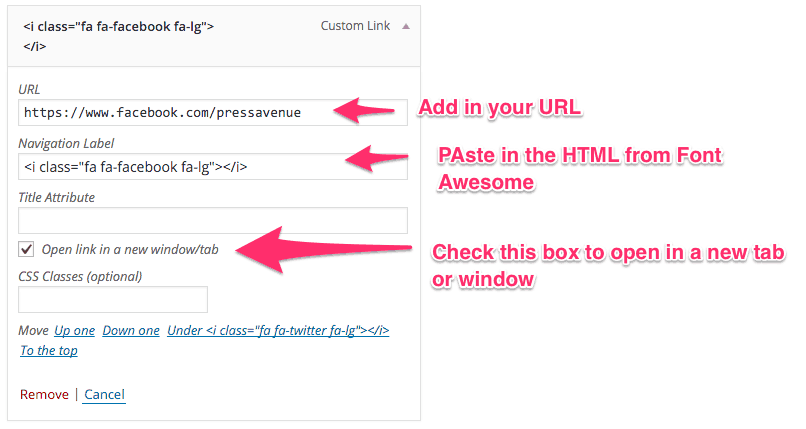
6. Save and refresh and you should see the icon in the menu
Let us know if you’re using this in the comments below.
Share & Help Out the Community
[Sassy_Social_Share]
Posted in Code Snippet, Genesis, WordPress YouTube Tutorial Tags:
Let us know what you think of the #GenesisWP – Adding Font Awesome Icons to Your WordPress Menu WordPress Tutorial. Feel free to ask a question or give your two-cents. Additionally, you can continue the discussion on our Free Facebook Group: "WordPress Tutorials & Community Help"
