Share: How to Quickly Resend Email Campaign MailChimp App
How to Quickly Resend Email Campaign MailChimp App
MailChimp is great for sending out email campaigns to your audience but what do you do if your audience does not open your amazing email that you have spent hundreds of minutes on?
The answer… Resend it to non-openers or un-openers, this way, people that did open your email won’t be annoyed with a double send and those that missed it for whatever reason will have another chance to dive in.
This is a great and easy way to quickly and a few percentage points to your open rate and hopefully drive more sales, appointments or gave more attention to your product/service/info.
Learn More About MailChimp and all they offer
How to Quickly Resend Email Campaign MailChimp App
In MailChimp, you open the app on your phone click 3 things and your done! Additionally, this can be done online as well but it takes 10 times as long.
MailChimp’s App
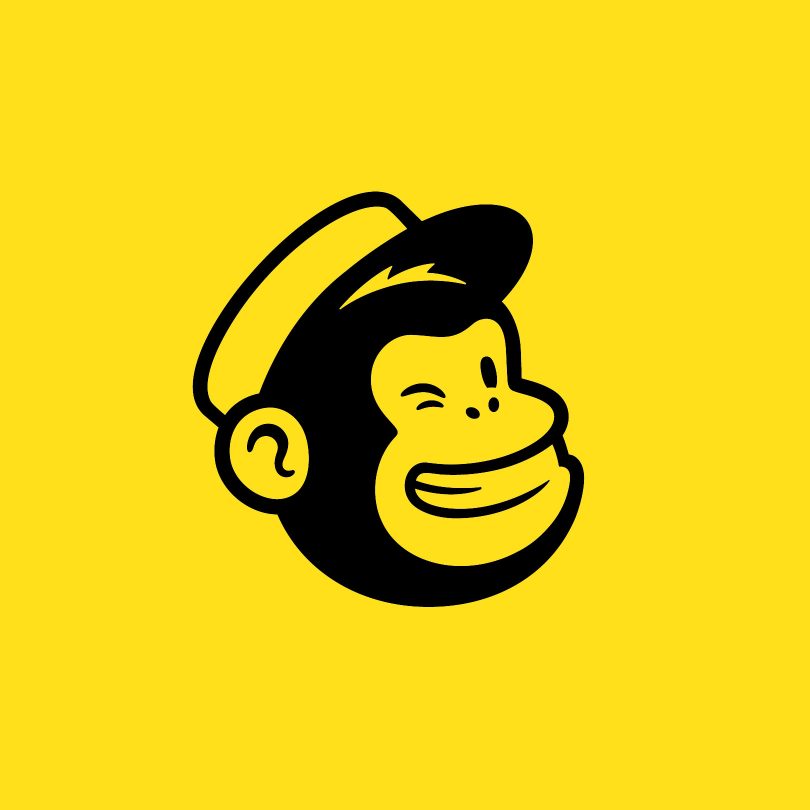
Mailchimp’s All-in-One Marketing Platform puts your audience at the heart of your marketing, so you can market smarter and grow faster.
With Mailchimp’s mobile app, you can stay on top of your campaigns, manage your contacts, track analytics, and get insights about your marketing—all from your mobile device.
Whether you’ve got a few minutes or a few hours, Mailchimp’s mobile app can help you take advantage of those key moments and grow your business on the go.
In MailChimp online you can do this with the following 8 steps
- Replicate your email campaign
- In the To section of the Campaign Builder, click Edit Recipients.
- Click the Segment drop-down menu and select Group or new segment.
- Click the Contacts match drop-down menu, and choose all.
- For the first condition, set the drop-down menus to Campaign Activity | was sent, and choose the campaign name.
- Click Add
- For the second condition, set the drop-down menus to Campaign Activity | did not open, and choose the campaign name.
- Click Update Recipient Count to see how many subscribed contacts meet your criteria. Only these contacts will receive the replicated campaign.
- Click Save, then send or schedule your campaign.
That’s it!!!! Personally I love the 3 step process on the phone which can be done anywhere!
If this video is helpful please subscribe to our channel to stay up to date with more WordPress tutorials like this one. Click here to subscribe and click the little bell to be notified of new WordPress Tutorial videos.
Have a question? Ask on our free Facebook Community Group. We would love to help answer your questions.
WordPress Community & Help Group https://www.facebook.com/groups/pressavenue/
Share & Help Out the Community
[Sassy_Social_Share]
Posted in Learning, Marketing, WordPress YouTube Tutorial Tags:
Let us know what you think of the How to Quickly Resend Email Campaign MailChimp App WordPress Tutorial. Feel free to ask a question or give your two-cents. Additionally, you can continue the discussion on our Free Facebook Group: "WordPress Tutorials & Community Help"
