Share: How To Add Someone to Your YouTube Channel
How To Add Someone to Your YouTube Channel: Have you ever wanted to have someone help you with your YouTube channel? Use this quick video tutorial to give a new user access to your account without having to give out your username and password.
How To Add Someone to Your YouTube Channel – #AskBunka Show Episode 29
Only the owner of a Brand Account can grant people access to a YouTube channel. Make sure you are signed into the correct account.
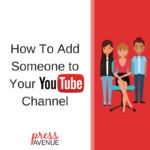
How To Add Someone to Your YouTube Channel – AskBunka Press Avenue
Owners can designate others as either owners, managers, or communications managers. Communications managers do not have access to the YouTube channel. If you add other owners to the channel, they can take full actions on it, including deleting the channel and removing other owners. Learn more about roles for Brand Accounts.
- On YouTube, sign in as the owner of the Brand Account.
- In the top right, click the account icon and select the channel you want to manage.
- Go to the channel’s account settings by clicking the channel icon > then Settings or settings icon.
- Click Add or remove managers. You’ll be redirected to the “Brand Account details” page.
- Next to “Managers,” click Manage Permissions.
- Add an owner: Click the drop-down arrow below the person’s name and select Transfer ownership.
- Add a manager: Enter the email address for the person you want to be a manager. Click Invite. Once they accept the invitation, they’ll be able to access the channel from their own Google Account. You can also do this to change an owner to a manager.
//////////
Subscribe to Press Avenue ➤ http://bit.ly/2n5cueh
//////////
Have a question? Ask away in the comments below or at https://pressavenue.com/ask-question/
Join Us on Facebook
https://www.facebook.com/pressavenue/
//////////
If this is helpful please subscribe to our YouTube channel http://bit.ly/2n5cueh//////////
If this video is helpful please subscribe to our channel to stay up to date with more WordPress tutorials like this one. Click here to subscribe and click the little bell to be notified of new WordPress Tutorial videos.
Share & Help Out the Community
[Sassy_Social_Share]
Posted in AskBunka Show, Learning, WordPress YouTube Tutorial Tags: YouTube
Let us know what you think of the How To Add Someone to Your YouTube Channel WordPress Tutorial. Feel free to ask a question or give your two-cents. Additionally, you can continue the discussion on our Free Facebook Group: "WordPress Tutorials & Community Help"
