Share: Beaver Builder: Change Google Map Zoom Level Module in WordPress
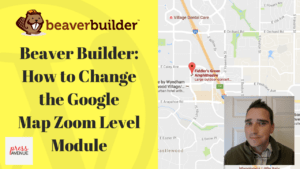
Change Google Map Zoom Level in Beaver Builder
Change Google Map Zoom Level:
Despite the recent negative press about Beaver Builder (here is the article) I do believe it has its place in the WordPress ecosystem.
Beaver Builder can give a lot of power to content creators, clients and you! We combine it with the Genesis Framework, a custom Genesis Starter theme and then he magic starts to happen! Let us know in the comments what you think!
Beaver Builder Tutorial:
Harriet on the Beaver builders Facebook Group asked if the Map Module allowed you to zoom into a Google Map. The short answer is no, but like most thing there is always another way!
If you are interested in Beaver Builder I would highly recommend checking out the private Facebook Group here https://www.facebook.com/groups/beaverbuilders/
Change Google Map Zoom Level Module in Beaver Builder
Beaver Builder: Change Google Map Zoom Level Module in WordPress – Press Avenue
Tutorial Steps:
- Open Google Maps
- Type in your location
- Zoom in and center it the way you want the map to be displayed
- Click the hamburger menu on the top left
- Click Share and embed map
- Click embed
- Adjust as needed
- Copy code
- Add the Beaver Builder HTML module where you want to display your map.
- Paste in the code and save.
- Publish and your done!
If you have any additional questions please comment below. Also if you like what you see please give a thumbs up and subscribe to our channel.
The theme in the video uses Beaver Builder (the standard version), a layout template from PressAvenue.com and the Genesis Framework.
Let us know what you think of the Beaver Builder: Change Google Map Zoom Level Module in WordPress WordPress Tutorial. Feel free to ask a question or give your two-cents. Additionally, you can continue the discussion on our Free Facebook Group: "WordPress Tutorials & Community Help"
